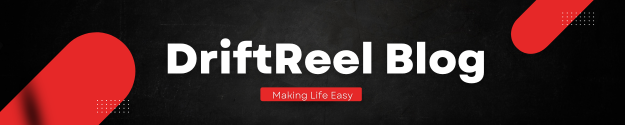You can personalize your Android phone by changing the icons of your apps. You can either install fully themed icons packs that cover all your apps, or you can update some to make them more appealing.
A third-party launcher is the best way to change Android icons. These launchers work with Samsung, OnePlus, Oppo, and any other brand.
Android app icons can be changed: How can you change the appearance of your apps?

How to change individual App icons on your Android phone.
- Find the app icon that you wish to change. Hold the app icon down until you see a popup.
- Select “Edit”
- This popup window displays the app icon and the name of the application. You can also change this here.
- Tap on the icon to change it. You can now choose from the available options.
- You can download an icon set from the playstore if you don’t like the default options.
How to change the app icons on iPhone with a shortcut
- Open the app Shortcuts on your iPhone.
- Click on the library tab (the icon depicts four squares that form a larger square).
- To create a shortcut, tap the plus icon in the upper right corner.
- Simply tap on the shortcut to add or search for the actions it should perform.
- You can undo or reverse your previous actions by using the forward- and backward-pointing arrows at the upper left.
- If you only need to alter the order of individual actions, tap and hold the action you wish to switch and drag it to the desired place.
- Press the play button (upper right corner of the screen) to test your shortcut.
- You can also name your shortcut by tapping the symbol with two toggle switches at the upper right.
- After you have created your shortcut, click “Done.”
- You can customize your shortcut by going to the library tab. Tap on the symbol at the upper right corner (three dots in a gray circle) to access the settings.
- Next, tap on the Settings icon in the upper right corner.
- To select a new icon, tap on it.
How to Change App Icons On Ios 14
- Select “Choose Photo” to choose a photo to be your app icon. Adjust the photo to your liking using zooming and in- or out.
- Tap “Add to Home Screen” to display the shortcut. Confirm your selection by clicking “Add” in the upper right corner.
- Tip: You can tap the app icon on this screen to choose an image from your camera roll to replace it.
- The shortcut will now appear on your home screen.
Use a Launcher to change app icons.
Almost every Android launcher allows you to modify the icons that you see for your applications. We’re using Nova Launcher, but you can use any other launcher like Smart Launcher Action Launcher or Microsoft Launcher. The instructions will be the same.
Read also: [Working Method] How To Use Discord on Xbox One 2022
You can modify the icons of individual apps or download a custom icon set to make all your apps look different.
Go to the Play Store, and download Nova Launcher. When prompted, hit the Home button on your device. Select Nova to be your launcher. Now, you’ll need to repopulate your home screens with app icons and widgets.
You may be able to import your setup if you are coming from another third-party launcher.
Changing individual app icons.
Locate the app icon that you wish to change. Press and hold the icon until you see a popup menu. Then, select Edit.
Scroll through the options by tapping the icon. The Built-in group contains all icons on your phone, including the default Android icons and those from other apps.
Tap the one that interests you, and it will be assigned.
Alternatively, you can also choose Gallery applications. You can choose from icons on your phone or use one of your photos instead. Select a photo, crop it, and then tap OK. This will set the image as your icon.
You can also choose More themes. To download additional icons, you can click this link to go to the Play Store. After you have downloaded the icon, you will be able to select individual icons from it.
Restoring default app icon
You can restore the original icon by going through the Edit process, but you will choose the icon under Common this time.
Originally posted 2022-04-29 06:11:29.