Your Airpods are Quite ? Fix them now
Are your AirPods Pro softening or muffled? Do you wish your AirPods Pro could be louder? AirPods are not as loud as you might expect. You can also find crazy hacks to improve your AirPods’ sound.
Apple AirPods are limited to the maximum level allowed by different countries. Because of the potential for hearing damage, this is a safety feature.
This could also be due to the volume being too low and background noises making it hard to hear. However, there are always tricks and tips to improve your AirPods Pro experience. Let’s look at some of them and see if any make a difference. It doesn’t matter if there is an OS or tech issue.
Why AirPods are Quiet Most times ?
Let’s start our investigation by looking at the possible reasons your AirPods don’t sound as loud as they used to.
We’ll then address five other issues that, although rare, could still be the cause of your AirPods not having the power you need to get through your commute, work, or exercise.
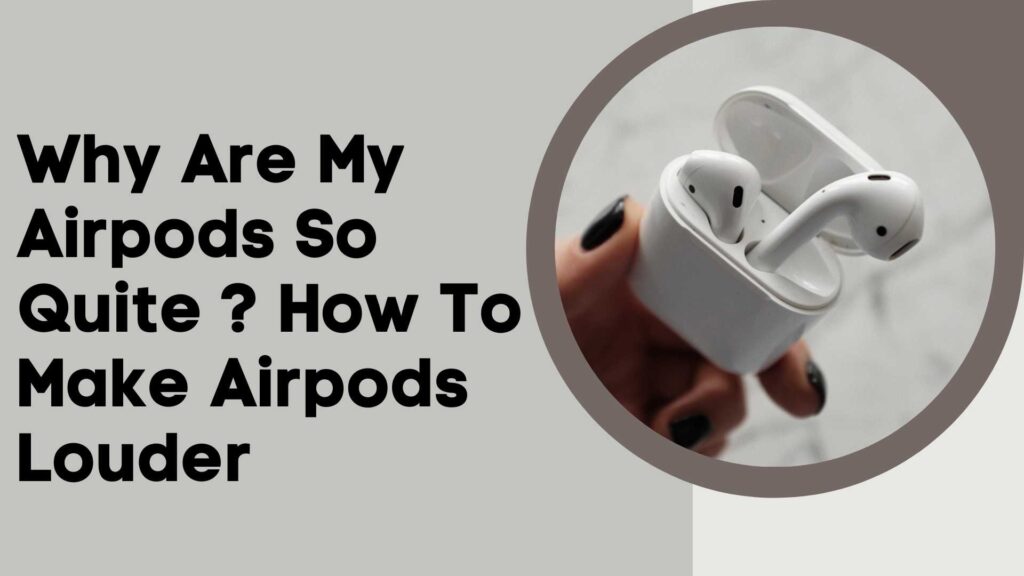
1. Presence Sweat, Earwax, and Moisture
It doesn’t matter if it comes from your ears or from a dusty environment. This is the primary reason your AirPods won’t be putting as much sound into your ear as they used. Earwax can cause the volume to drop in your AirPods.
AirPods with a thin layer of ear wax can make a significant difference in sound quality. Your AirPods can become moist if you sweat while exercising or in the rain. The sound quality of the AirPods will be affected by salt buildup from sweat.
AirPods wet from rain or sweat can pick up dust when they dry. This is especially true with the AirPods Pro. Rubber tips accumulate dust, sweat, and even earwax like nobody cares!
You should check the tips of your AirPods Pro if the volume and sound quality suddenly drop. Take a closer look! It can be so covered up that it’s nearly impossible to notice at first glance.
Here is the Fix
- You should check your AirPods’ speakers and clean them often. AirPods Pro users may need to remove the tips from the AirPods Pro to verify that the speakers are not covered with gunk.
- It is easy to clean the AirPods of any dirt or gunk. It’s important to clean your AirPods properly, as sensitive electronics are delicate.
- You can gently clean your AirPods with a toothbrush or other similar object. A Q-Tip can be used to clean your AirPods in the same manner as you would clean your ears.
- Use soap and water only. You could permanently damage the speakers.
2. EQ Setting
AirPods Pro can be boosted by the Music App on iPhone.
Apple offers up to 23 preset equalizer settings based upon the music genre you are listening to.
They can be modified at any time, but they won’t automatically change based upon the songs played. This would need to be done each and every time manually.
You can change the EQ setting or choose a preset.
- Open “Settings“, on your iPhone/iPad, and then select “music“.
- Scroll down to the “music” section, and then click on the “EQ_” link.
- After that, toggle the on/off switch to turn on the EQ settings.
- There are up to 23 preset equalizer settings available for various sound outputs. This can be used to gradually increase the volume.
These presets are extremely valuable. You can choose Bass Booster to improve the quality of your music. This is particularly useful for those who listen to Rap or Hip-Hop songs. There are many other presets that can enhance a particular type of music.
The Deep preset can enhance the quality of deep house music, while the Spoken Word present can increase the volume and quality of podcasts. This preset can be extremely helpful if the lyrics are not clear.
See This ASAP: How to Change App Icons on Android and Iso 14 [2022 Updated]
3. Mode with Low Power
Your iPhone Low-Power Mod according to Apple will reduce the volume of your AirPods. You may need to disable Low Power Mode in order to make your AirPods loud.
You may think this is a design flaw. However, because your AirPods don’t draw any power from your iPhone’s battery, Low Power Mode shouldn’t affect volume.
AirPods are powered by their own battery. Turning up the volume doesn’t affect your phone’s battery. But it can!
Despite there being no logic for it to occur. Your iPhone’s Low Power Mode will affect the volume of any headphones that you are using.
Here is the fix
Check your iPhone settings to determine if your AirPods have suddenly become so quiet. Turn it off, and the volume will return to normal. Don’t forget to charge it up as soon as possible!
- Open your “Settings” app
- Tap on “Battery.”
- Next, toggle “Low power mode” ON.
Calibration Between the AirPods Pro And Your iPhone
It’s possible that an iPhone and AirPods Pro might not have the same Bluetooth understanding. This could lead to a mismatch in volume between the two devices.
This will allow you to cross-check the devices and re-calibrate them.
- Connect the AirPods Pro first to your iPhone.
- You can still listen to a song with the AirPods in your ears.
- Use the volume toggle to reduce the volume until it is almost inaudible.
- Now turn off Bluetooth on your iPhone so that the AirPods can be disconnected.
- You can play music straight from your iPhone’s speakers.
- Connect the AirPods Pro to the iPhone, and adjust the volume as desired.
4. Software issues
You might need to update your software, or you may have other issues.
It’s possible that your AirPods are also experiencing issues, causing them to play audio at lower volumes.
AirPods that are not connecting properly or playing in one ear may be a sign of a software problem.
The Fix
Make sure that the AirPods you are pairing with have the latest software installed and are free from viruses. Sometimes all you need to get your devices back in working order is a simple software upgrade
- Open your “Settings” app
- Tap on “General,” then “Software Update.”
- Verify if any updates are available
5. Turn ANC off
Many people don’t know about the Active Noise Cancellation function of the AirPods Pro. This feature will reduce the volume of the music to some extent when it is running in the background. ANC does not improve the quality of sound of the music, although it may seem paradoxical.
Because of its noise-canceling feature, it tends to inadvertently reduce the bass. As you can see, the overall quality is reduced.
The best solution is to turn off the ANC feature when it’s not being used. All you need to do to turn off the ANC function is:
- You can access the Control Center by scrolling down from the top right corner of your iPhone and then long-pressing the volume button that corresponds to the AirPods Pro.
- After turning it off, the noise-canceling feature will be disabled.
- But, it is possible to turn it off by long-pressing the sensor (force) on the stem.
Originally posted 2022-03-19 10:13:00.
